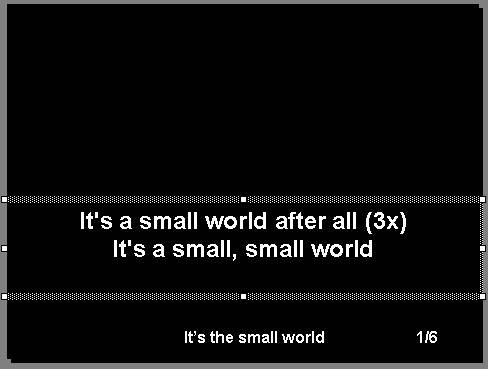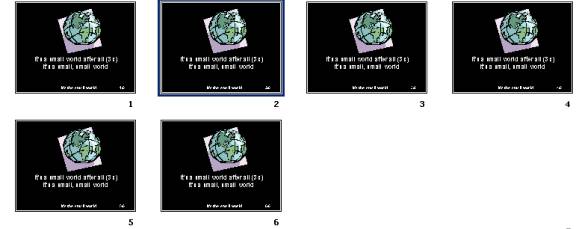Power Point Song Lyric Player Lyric Input Guide
Section 2: Power Point Song Lyric Player Lyric Input Guide
NOTE: The screen shots here are from Microsoft PowerPoint 2000, all the pictures selected are from Microsoft PowerPoint 2000 clip art. The guide is suitable for Microsoft PowerPoint 97 too
A. Lyric Input
Lyric input is tedious but it will be fun in your Power Point Song Lyric Player!
1. Now we start to input the lyric into 6 slides
2. Click Insert -> Text Box -> Horizontal, then you position and click the mouse at bottom of the slide but slightly above the footer "It's the small world"
3. Resize the text box to the size you want
4. While you still focus in the text box (You must ensure the text box is selected), click format -> font again to set the followings:-
a. Latin text font: Arial
b. Font style: Bold
c. Size: 36
d. Color: White
5. Key in the lyric chorus into the text box, because the song is started from chorus
It's a small world after all (3x)
It's a small, small world
6. Click Format -> Alignment -> Center, now your slide should be shown like this: -
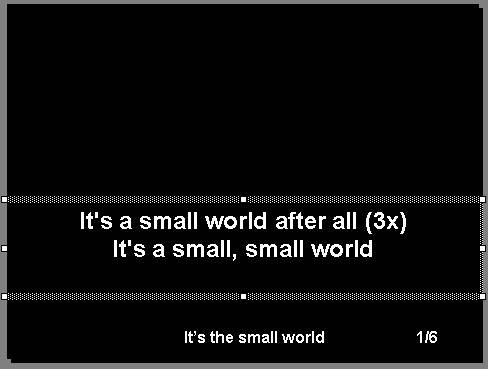
7. Click Insert -> Picture -> From Clip Art, in the search for clips box, key in "world" without quote
8. Select the world picture you like from the clip art, it can be different picture and background per slide, the best way is verse 1 is one picture and one background, verse 2 is another picture with another background, chorus is another different picture with another background. When you have different background and picture, please make sure the text must be outstanding so the congregations can see the lyric clearly. The objective of the background and picture is only spice up the lyric, not take over the lyric role.
9. Adjust the position of each object so it can be in the best position.
10. Click View -> Slide Sorter, click slide 1, press Ctrl+C to copy the slide. Press Ctrl+V 5 times to have total 6 slides.
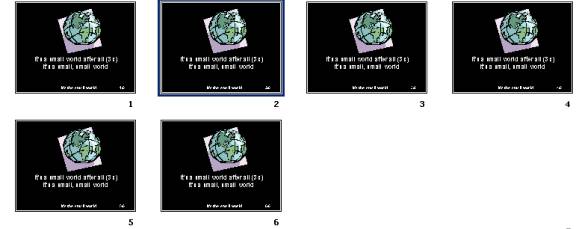
11. Now double click slide 2, you will see the slide 2 in Normal View, notice the right bottom slide number is 2/6
12. Now change the lyric to be the first 2 line of verse 1: -
It's a world of laughter
It's a world of tears
(Note: Change the picture if you want)
13. Now click slide 3 at your left hand slide navigation bar
14. Now change the slide 3 lyric to be the next 2 line of verse 1: -
It's a world of hope
And a world of fear
(Note: Change the picture and background if you want, the picture better is the same as slide 2 i.e. verse 1)
15. Now change the slide 4 lyric to be the last 2 line of verse 1: -
There's so much, that we share
That it's time, we aware, it's a small world after all
(Note: Change the picture and background if you want, the picture better is the same as slide 2 i.e. verse 1)
16. Now change the slide 5 lyric to be the fist 2 line of verse 2: -
There is just one moon and one golden sun
And a smile means friendship to everyone
(Note: Change the picture and background if you want)
17. Now change the slide 6 lyric to be the last 3 line of verse 2: -
Though the mountains divide
And the oceans are wide
It's a small world after all
(Note: Change the picture and background if you want, the picture better is the same as slide 5 i.e. verse 2)
18. Save your work now in case anything wrong, you still have the copy :)
End of lyric input guide, let's goto Section 3: Player Button Guide
|